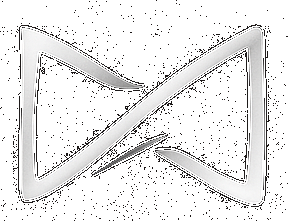Support Centre
Performing Tasks and Assessments
How to perform and submit tasks.
Hello, welcome to our knowledge base! Today, I will guide you on how to perform and submit tasks in Moodle BlackTieLearning. Let’s get started!
🌐 Step 1: Accessing Moodle BlackTieLearning
Open your browser and go to: https://academy.blacktielearning.com
Open your browser and go to: https://academy.blacktielearning.com
🔐 Step 2: Logging into the Platform
Click ‘Log in’ in the top-right corner. Enter your username and password, then click ‘Log in’ again.
Click ‘Log in’ in the top-right corner. Enter your username and password, then click ‘Log in’ again.
📚 Step 3: Accessing the Course and Task
Go to your ‘My courses’ page. Click on the relevant course, then look for the ‘Tasks’ section and select the task.
Go to your ‘My courses’ page. Click on the relevant course, then look for the ‘Tasks’ section and select the task.
📝 Step 4: Performing the Task
On the task page, carefully read the instructions, due date, and evaluation criteria before you start.
On the task page, carefully read the instructions, due date, and evaluation criteria before you start.
📤 Step 5: Submitting the Task
Click ‘Add submission’. Use the ‘Add…’ button to upload your file from your computer.
Make sure the file format matches the task’s requirements. Then click ‘Save changes’.
You’ll see a confirmation screen — click ‘Continue’ to complete the submission.
Click ‘Add submission’. Use the ‘Add…’ button to upload your file from your computer.
Make sure the file format matches the task’s requirements. Then click ‘Save changes’.
You’ll see a confirmation screen — click ‘Continue’ to complete the submission.
⏰ Important: Always check the task’s deadline. Submitting late might reduce your grade.
Need help? Visit our Support Centre. We’re here to assist you!