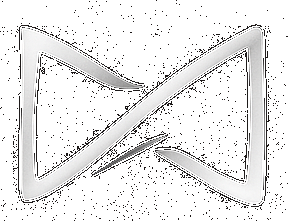Support Centre
Performing Tasks and Assessments
How to answer quizzes and assessments
Hello, welcome to Moodle BlackTieLearning! This article will guide you step by step on how to answer quizzes and assessments on our Moodle platform. Let’s get started!
🌐 Step 1: Accessing the Platform
Open your browser and go to: https://academy.blacktielearning.com
Open your browser and go to: https://academy.blacktielearning.com
🔐 Step 2: Logging into Your Account
Click the “Log in” button at the top right, then enter your username and password to sign in.
Click the “Log in” button at the top right, then enter your username and password to sign in.
📚 Step 3: Accessing the Course
Once logged in, go to the course that contains the quiz or assessment you need to complete.
Once logged in, go to the course that contains the quiz or assessment you need to complete.
🧪 Step 4: Finding the Quiz or Assessment
Look for the Activities or Assessments section. Click the name of the quiz or assessment.
Look for the Activities or Assessments section. Click the name of the quiz or assessment.
▶️ Step 5: Starting the Quiz or Assessment
Click the “Attempt quiz now” or “Start attempt” button to begin.
Click the “Attempt quiz now” or “Start attempt” button to begin.
✏️ Step 6: Answering the Questions
Read each question carefully. Select the best answer and use the “Next” and “Previous” buttons to move between questions.
Read each question carefully. Select the best answer and use the “Next” and “Previous” buttons to move between questions.
📤 Step 7: Submitting Your Answers
When finished, click “Submit all and finish”. Confirm your submission in the pop-up that appears.
When finished, click “Submit all and finish”. Confirm your submission in the pop-up that appears.
📊 Step 8: Checking the Feedback
After submitting, you'll see your score and feedback. Review comments from your instructor, if any.
After submitting, you'll see your score and feedback. Review comments from your instructor, if any.
💡 Tip: If a quiz has a time limit, keep an eye on the timer to avoid missing the deadline.
Need help? Contact our support team — we’re here to help!