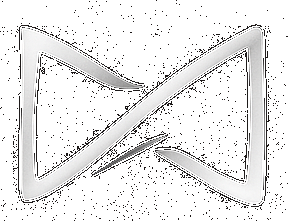Support Centre
Accessibility and Personal Resources
How to access notification settings.
Hello, welcome to BlackTieLearning Academy! This quick guide will help you manage your notifications effectively.
🌐 Access Moodle BlackTieLearning
Go to: https://academy.blacktielearning.com
Go to: https://academy.blacktielearning.com
🔐 Log in to your account
Click “Log in” in the top right and enter your username and password.
Click “Log in” in the top right and enter your username and password.
🧑💼 Access your profile
Click your name in the top right, then click ‘Profile’.
Click your name in the top right, then click ‘Profile’.
💬 Go to messaging settings
On the left menu, choose ‘Messages’ under ‘User settings’.
On the left menu, choose ‘Messages’ under ‘User settings’.
🔔 Customize your notifications
Choose what types of messages you want to receive and how — email, pop-up, or mobile.
Choose what types of messages you want to receive and how — email, pop-up, or mobile.
💡 Tip: Check your notifications weekly to stay updated on assignments and messages.
If you need more help, please visit our Support Centre.