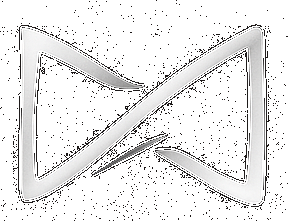Support Centre
Navigation in Moodle
Using the navigation panel (sidebar, menus)
Hello, welcome to Moodle BlackTieLearning. This article will guide you on how to use the navigation panel (sidebar and menus) in our Moodle platform.
🧭 Navigation Panel Overview
📌 What is the Navigation Panel?
The navigation panel is a sidebar located on the left side of your screen. It helps you move around Moodle and access your courses, profile, calendar, and more.
The navigation panel is a sidebar located on the left side of your screen. It helps you move around Moodle and access your courses, profile, calendar, and more.
📂 Sidebar Sections
🏠 Home Page
Click this to return to the main Moodle dashboard at any time.
Click this to return to the main Moodle dashboard at any time.
🎓 My Courses
This section lists all the courses you are enrolled in. Click any course name to open it.
This section lists all the courses you are enrolled in. Click any course name to open it.
🗓️ Calendar
Displays upcoming events, deadlines, and important course dates.
Displays upcoming events, deadlines, and important course dates.
✉️ Private Messages
View and send messages to other users on the platform.
View and send messages to other users on the platform.
🧑💼 My Profile
Quickly view and update your profile information and picture.
Quickly view and update your profile information and picture.
📑 Top Menus
👤 User Menu
Usually displayed with your name — it gives you access to your profile, grades, messages, and settings.
Usually displayed with your name — it gives you access to your profile, grades, messages, and settings.
🧭 Navigation Menu
Lets you move between the homepage, course areas, and other site sections quickly.
Lets you move between the homepage, course areas, and other site sections quickly.
🛠️ Admin Menu
Only visible to site administrators — used to manage users, courses, and Moodle settings.
Only visible to site administrators — used to manage users, courses, and Moodle settings.
💡 Tip: Collapse or expand the sidebar using the ☰ (hamburger icon) at the top-left to improve your workspace.
If you need help with the navigation panel or anything else on Moodle, don’t hesitate to contact our support team.