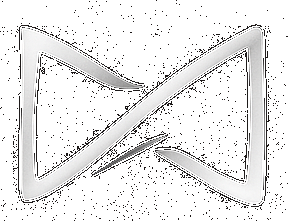Support Centre
Performing Tasks and Assessments
How to check and understand received grades
Hello, welcome to our knowledge base! Today, I will explain how you can check and understand the grades you have received on the Moodle BlackTieLearning platform. Let’s get started!
🌐 Step 1: Access Moodle BlackTieLearning
Visit https://academy.blacktielearning.com. Log in using your username and password to access your dashboard.
Visit https://academy.blacktielearning.com. Log in using your username and password to access your dashboard.
🎓 Step 2: Navigate to Your Course
On your dashboard, find and click on the course you want to check grades for.
On your dashboard, find and click on the course you want to check grades for.
📊 Step 3: Access the Gradebook
Inside the course, look for the "Administration" block (usually on the left), and click on “Grades”.
Inside the course, look for the "Administration" block (usually on the left), and click on “Grades”.
📝 Step 4: Checking Your Grades
You will see a table listing each activity and your grade for it. Grades usually appear on a 0–100 scale unless otherwise configured.
You will see a table listing each activity and your grade for it. Grades usually appear on a 0–100 scale unless otherwise configured.
❓ Step 5: Understanding Your Grades
Each grade reflects the evaluation criteria set by your instructor. A dash (–) means the activity hasn't been graded yet. Not sure how your grade was calculated? Contact your instructor for clarification.
Each grade reflects the evaluation criteria set by your instructor. A dash (–) means the activity hasn't been graded yet. Not sure how your grade was calculated? Contact your instructor for clarification.
📈 Step 6: Check the Course Total
At the bottom of the gradebook, you’ll see “Course total” — your overall progress in the course.
At the bottom of the gradebook, you’ll see “Course total” — your overall progress in the course.
💡 Tip: Check your gradebook regularly to stay up to date with your progress and submitted assessments.
Still have questions? Visit our Support Centre or speak to your instructor. We're here to help!