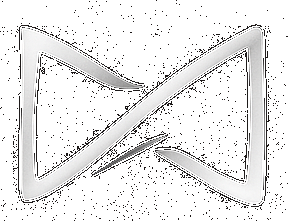Support Centre
Interaction Features
How to Participate in Forums and Chats
Hello, welcome to Moodle BlackTieLearning! This article will guide you on how to participate in forums and chats on our platform. Let’s get started!
🗨️ Participating in Forums
📌 Step 1: Access the Forum
Log in via https://academy.blacktielearning.com, open your course, and find the Forums section.
Log in via https://academy.blacktielearning.com, open your course, and find the Forums section.
📖 Step 2: Read Existing Discussions
Browse existing threads to see what’s already been discussed before starting a new topic.
Browse existing threads to see what’s already been discussed before starting a new topic.
📝 Step 3: Start a New Discussion
Click “Add a new discussion topic”, write your subject and message, then click “Post to forum”.
Click “Add a new discussion topic”, write your subject and message, then click “Post to forum”.
💬 Step 4: Reply to a Discussion
Click on a discussion title, then hit “Reply” to contribute your thoughts.
Click on a discussion title, then hit “Reply” to contribute your thoughts.
💻 Participating in Chats
🔗 Step 1: Access the Chat
Go to your course and find the Chats section. Click on the chat activity you want to join.
Go to your course and find the Chats section. Click on the chat activity you want to join.
👥 Step 2: Join the Chat Room
Click to enter the chat session. A chat window will open in real-time.
Click to enter the chat session. A chat window will open in real-time.
💬 Step 3: Send Messages
Type your message into the text box and press Enter to send. Be polite and respect other participants.
Type your message into the text box and press Enter to send. Be polite and respect other participants.
💡 Tip: Forums are perfect for deep, thoughtful discussions. Chats are ideal for quick clarifications or live collaboration.